In the messenger settings you can store message templates and define your layouts.
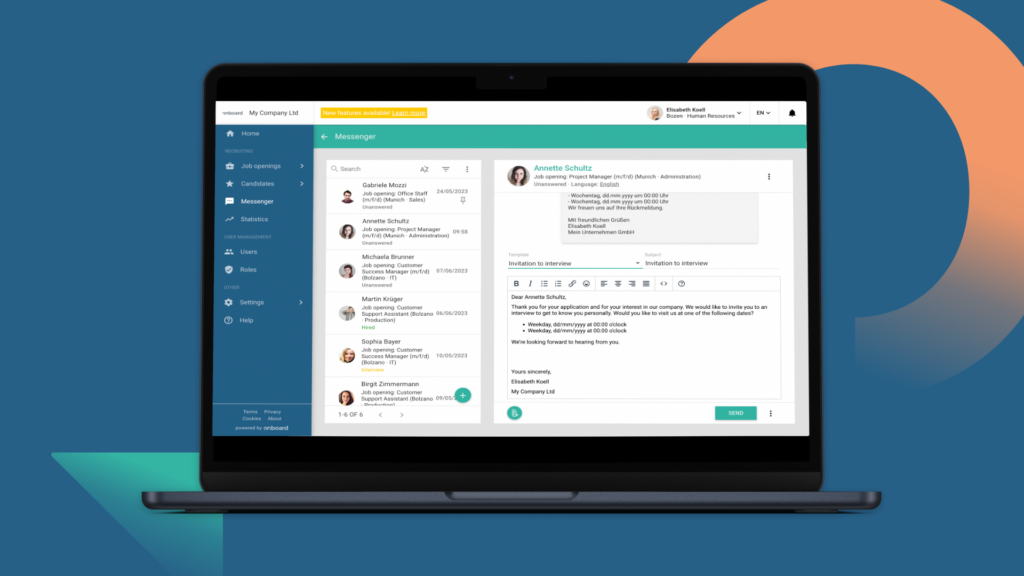
Message templates
General templates
- Click on “Recruiting” in the side menu under “Settings” and then “Messenger”
- You will now see the already deposited message templates
- You can open this via the three action items –> “Edit” and edit the texts and add translations
- You will see the following fields in the pop-up:
- Title: Internal title for administration
- Subject: Message subject for recipient
- Message: Text of the message
You should include the salutation and greeting form in the text, work with the placeholders to be able to insert information automatically (Like first names and last names etc.) - Status: You can link the template to a status so that it pops up automatically when applicants change status (e.g. for rejections with the status “Rejected”)
- To be faster, you can duplicate existing templates
- Using the three action points, you can have a test message sent to you to see how the applicants*in will receive the message
Automatic response
The automatic response is used in the creation of job advertisements to send applicants a confirmation of receipt immediately after they have applied.
- Click on “Recruiting” in the side menu under “Settings” and then “Messenger” –> “Automatic response”
- You will now see the already deposited message template
- You can open this via the three action items –> “Edit” and edit the texts and add translations
- Click on “Save”
Layouts
In the Messenger settings you will also find the layouts for the headers and footers of your messages. These have already been preset for you, but can be changed if desired. For example, you can also set up individual layouts for different locations and departments.
