Publish jobs directly via onboard on LinkedIn Jobs.
Job portal
The interface to LinkedIn Jobs enables job openings to be published on: https://www.linkedin.com/jobs/
Activation of the interface on onboard
To activate the interface, we need your LinkedIn Jobs ID.
You can find this number when you access your LinkedIn page as an admin.
If you have currently published job openings on LinkedIn Jobs, we can access your ID. If this is not the case, please let us know and our support team will clarify this with you.
Activation of the connection on LinkedIn
To activate the connection, you must forward the interface created by onboard to LinkedIn and request activation. The portal will decide whether this is done.
How to proceed:
- Request the interface at [email protected]
- A support employee will send you the link to the interface
- Now make an enquiry on LinkedIn
- Please click on this link https://www.linkedin.com/help/linkedin/solve
- Select “Create support ticket”
- On the “What can we do for you?” page, select “Other”
- In the “How can we help you?” text field that now appears, type “LinkedIn Jobs”
- Press “Enter” on your keyboard
- LinkedIn now creates article suggestions
- At the bottom you will find the option “Leave us a message for further assistance”.
- Click on “Create ticket”
- Now write a message in which you request the connection of an XML job feed
- Send your enquiry
How does publishing work?
To be able to publish on this job portal, you only need to select the channel when publishing a job opening. Publication takes place automatically via an interface.
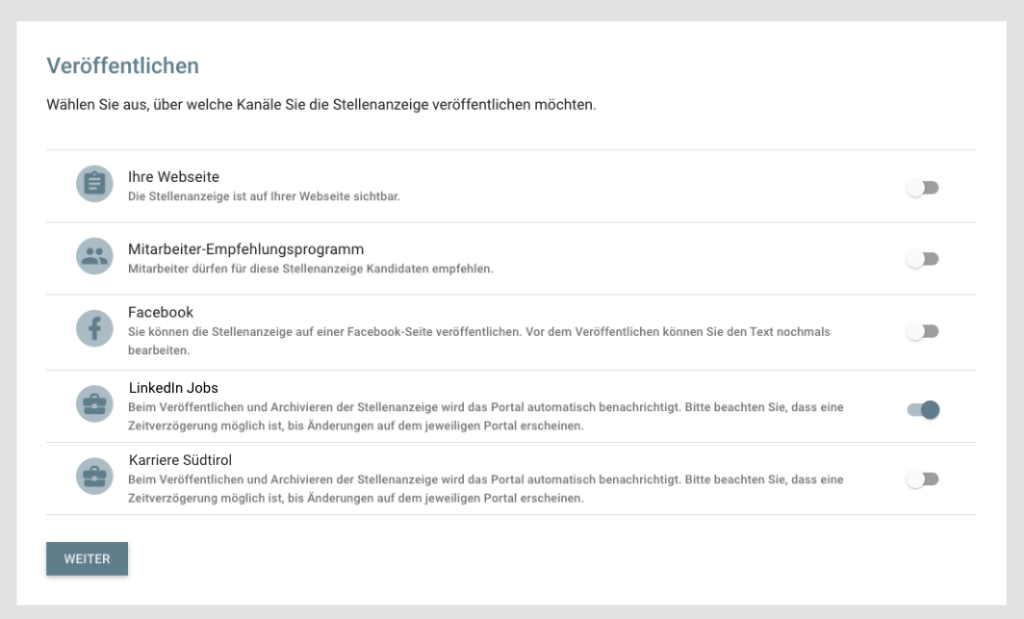
Function of the interface
When jobs are published and archived on LinkedIn Jobs, the job portal is notified and the jobs are automatically posted online.
The applicants are returned to onboard.
Frequently asked questions
I have published my job opening, but it has not yet appeared on LinkedIn Jobs?
The publication is not in real time, give the job portal a little time to publish the job.
