Defined once and benefited over and over again: Automate the user management in your company.
The creation, invitation or deactivation of users can be automated with the help of workflows. For example, you can automatically deactivate the basic access of employees at the end of their employment contracts.
Create workflows for users
The definition of workflows is located under Settings -> Talent Management Module -> Workflows.
How it’s done:
- Click on the “+” button at the bottom right
- The “Add entry” pop-up opens
- Select any icon, a suitable name and a description of your workflow
- Now select which event should trigger the status change; you can also define triggers and actions
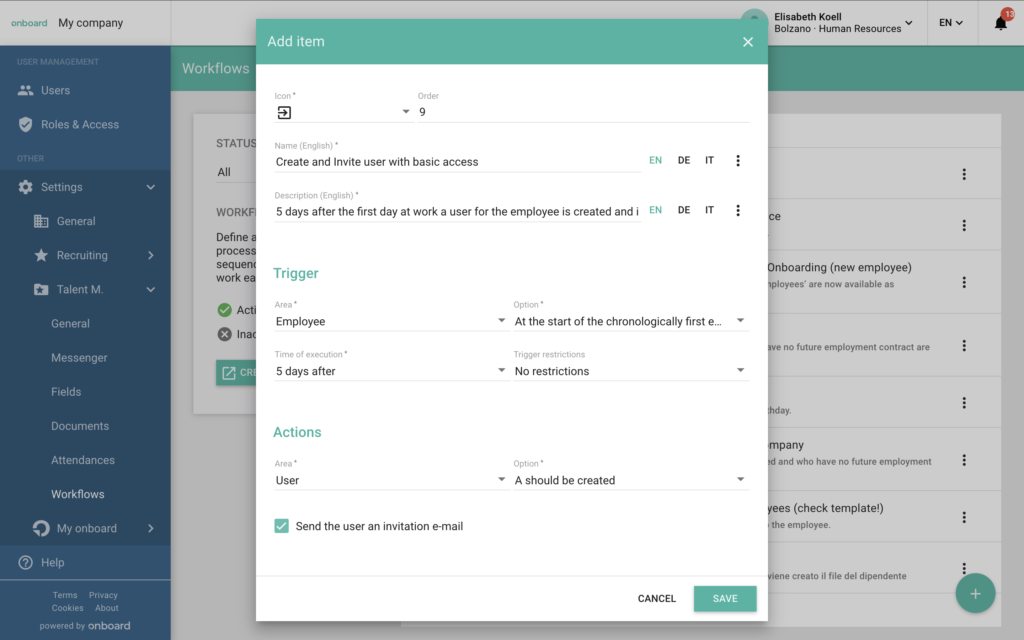
Trigger
The triggers define the event for which the workflow is to be created. You can choose between areas (e.g. the employee file), various options relating to the selected area (e.g. when a new employee file is created, when a status changes or when an employment relationship begins or ends) and the time of occurrence (immediately or according to a specific schedule). You can also restrict this information and only set it up for specific locations, departments or employee statuses, for example.
Here are a few examples of triggers for your workflows:
- Immediately when the employee file is created
- 1 month before the 1st working day at the company
- one month after the change to “Inactive” status
- one year after the end of the employment contract
- three days before the birthday
Aktions
Once you have defined the triggers, you can now define what exactly should happen. You can choose between different actions according to areas.
Here are a few examples of actions for your user workflows:
- User should be created
- User should be created + invited
- User should be deactivated
Examples of user workflows
Creation of a user
- Workflow
When the employee file is created, a messenger message should be sent explaining the basic access - Workflow
The user should be created and invited 3 days after the file has been created
When an employee leaves the company
- Workflow
As soon as an employee file has been moved to the “Archive” status, the user should be deactivated. - Workflow
The status change can also be automated: At the end of the employment relationship, the status of the file should be automatically changed to “Archived”.
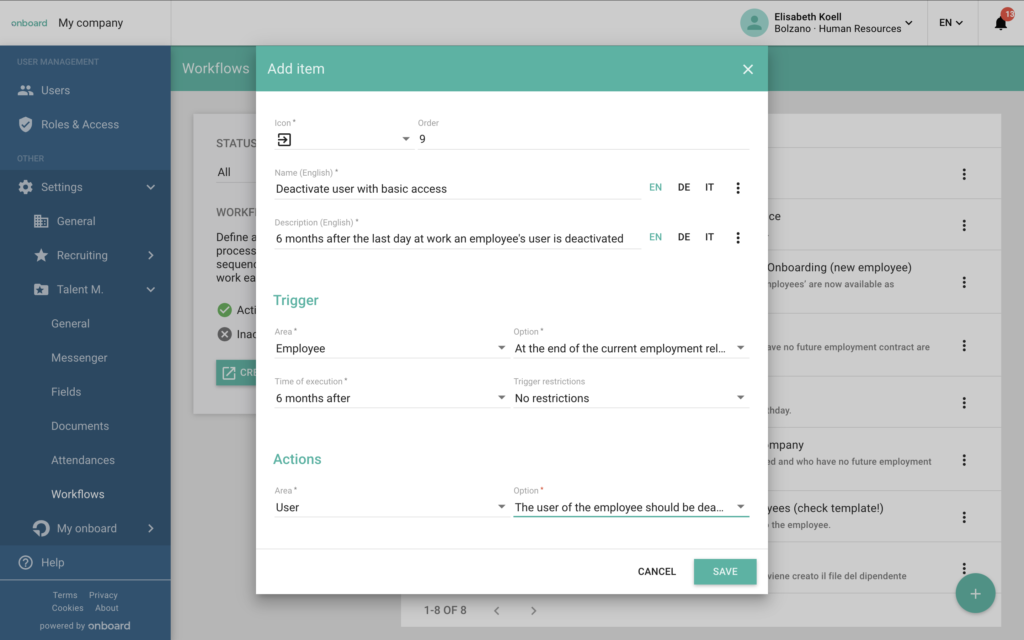
Frequently asked questions
I have set up a whole series of different workflows. Does the sequence play a role here?
The time at which a workflow occurs is controlled by the execution point. For workflows with the same time and the same areas/options, the sequence is important. Higher-ranking workflows are executed first.
