onboard makes it possible to assign primarily responsible users for job advertisements and applications with filter options.
If you would like to assign a specific user to post and manage job advertisements or process applications, you can designate someone as the responsible user. This enables clear filtering by responsible user in onboard.
Assign responsible users
Responsible users can be assigned both for job advertisements and for individual applications.
Job openings
It is possible to assign the job advertisements in Drafts, Published and Archive status to a responsible user.
How it’s done:
- Open the desired job opening under “Job openings”
- You now see the overview
- In the administration box to the right you can select the option “Assign user”
- A pop up appears
- Type the name of the responsible user
- If you activate the checkbox “Send email notification to user” they’ll receive an email immediately informing them of the new responsibility
- The assigned user’s name can be seen in the overview of the job opening below the job title
Candidates
You can also assign responsibilities for candidates and communication.
How it’s done:
- Open the desired candidate under “candidates”
- You now see the overview
- In the administration box to the right you can select the option “Assign user”
- A pop up appears
- Type the name of the responsible user
- If you activate the checkbox “Send email notification to user” they’ll receive an email immediately informing them of the new responsibility
- The assigned user’s name can be seen in the overview of the candidate file
Messenger
If the chat histories in Messenger have not already been assigned by assigning a user in the job advertisements or applications, you can do this directly in Messenger.
How it’s done
- In the menu to the left select the point “messenger”
- Use the search function or the filter options to find the desired chat history of the candidate
- Click on the entry in the list to open the communication history on the right
- Click on the three action points in the top right corner and select “Assign user”
- A pop up appears
- Type the name of the responsible user
- If you activate the checkbox “Send email notification to user” they’ll receive an email immediately informing them of the new responsibility
- The assigned user’s name can be seen in the overview of the candidate file
Filtering by responsible users
Filters for job openings and applications:
The assigned users can be determined for both job advertisements and applications via a filter in the list view. It is possible to display the assigned entries for one or more users at the same time.
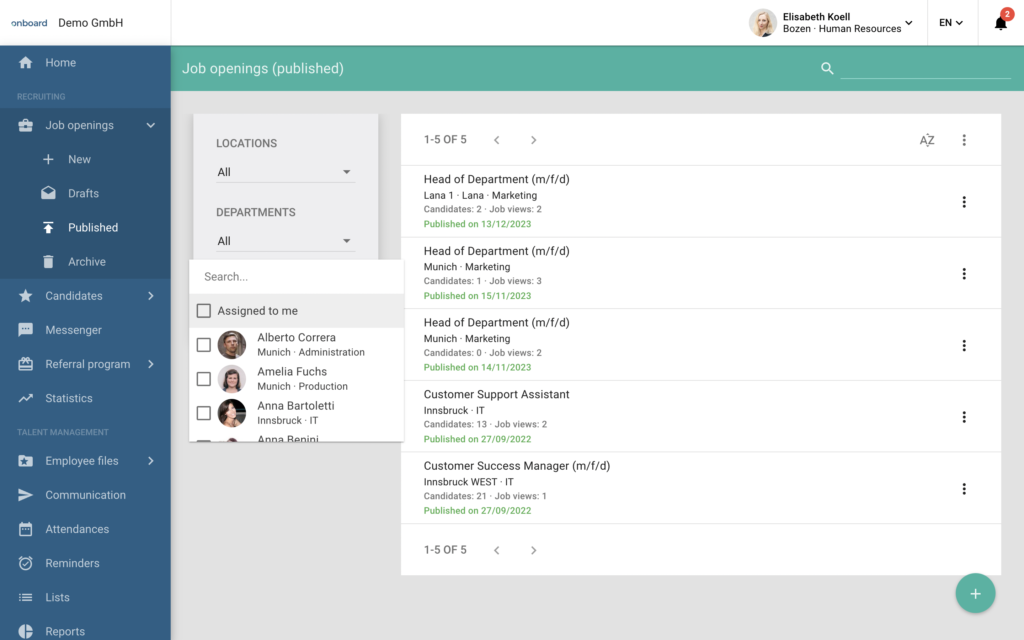
Filter for Messenger:
Using the “Assigned user” filter, it is possible to only display chats for assigned users. The filter can be found by clicking on the three bars icon in the toolbar.
Frequently asked questions
Why don’t I see the function for assigning users?
This function is not available as a standard setting in onboard, but you can have it activated on request. Please get in touch with your contact person at onboard.
Is it possible to define more than one person responsible?
No. In order to clearly divide and structure the responsibilities for managing job openings and applications, the allocation is made to the designated main responsible user.
