You can contact both employees and applicants in onboard via WhatsApp.

Contact button
- Click on the desired file
- You are now in “Overview”
- In the contact box on the right you will find the “WhatsApp” button
A cell phone number must be stored in order to establish a connection. The system checks the numbers and establishes a connection if the person uses WhatsApp.
WhatsApp Web
Of course, you can also use the feature on your computer or laptop, for that you use the web version of WhatsApp.
To use WhatsApp Web, follow this link:
https://web.whatsapp.com/
Here you can also find detailed instructions that you can easily follow step by step.
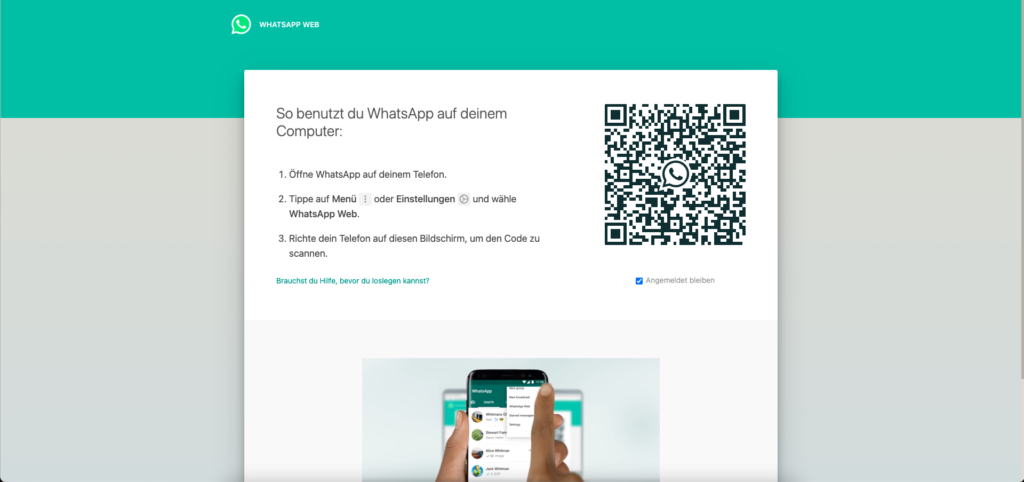
Frequently asked questions
Why doesn’t the button show up for me?
In order to establish contact, a cell phone number must be stored in the file. The WhatsApp button does not appear until a number has been stored.
The phone number is not found?
Make sure that it is a cell phone number. WhatsApp cannot connect to landline devices.
Why doesn’t WhatApp open?
If you have WhatsApp installed on your computer and the application does not open by itself when you click on the WhatsApp button in onboard, it is because a permission is disabled in your browser.
Check your browser settings and grant the required permission if necessary:
