Creating a new job opening in onboard is a simple process. Duplicating jobs saves text formatting in the future. The system offers text formatting settings, the possibility to embed links or videos and to create multilingual job openings at the same time.
Multilingualism
When creating a multilingual job opening, titles and texts can be added in several languages. The integrated translator DeepL supports you in translating the content.
And this is how it works:
- Select the desired languages under “Languages”
- Click on the three dots -> “Translate all” or “Translate from English to [other language]” on the right of the title or description.
- The translation is carried out and can be checked and, if necessary, adjusted by clicking on the language icon.
- Click on the three dots -> “Show one below the other” to visibly list all translations
Integrate videos
Videos can easily be added to your job opening via the video icon. All you need is the link of the video you want to embed. Links from YouTube and Vimeo are supported.
The video link must have the status ‘Public’ or ‘Not listed’ on YouTube, for example, and embedding must be authorised in the settings.
And this is how it works:
- Copy the URL of the video (e.g. https://www.youtube.com/watch?v=dyZDkPTtCqg)
- Click on the video icon in the text formatting bar of the job opening
- Paste the link into the field named “source”
- You can change the position of the video using the text alignment tool (we recommend a centred alignment)
- Click on “Save”

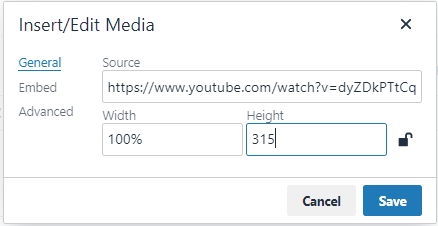
Background image
An individual background image can be added to each job opening. To do this, drag and drop the desired image onto the paper clip icon or select a suitable saved photo. If none is selected, onboard automatically uses your company’s background image. It is also possible to predefine a background image per department or location in the settings.
Employment type
The drop-down field “Employment type” is optional and therefore does not have to be filled in. Here you can specify which employment relationship your job is, such as full-time, part-time, remote, internship or apprenticeship; open-ended or fixed-term. It is also possible to make a multiple selection.
Filling the employment relationship has a positive effect on the reach in Google Jobs.
Entry date
The entry date of the applicant is also optional. You can choose between immediate employment, by agreement or an exact entry date.
Duration of the job opening
Job openings can be published either with a limited or unlimited duration. After the expiry of the term, the job opening is automatically archived and removed from the published channels.
Salary
Information regarding the salary can be added in the form of an amount, a salary range or a text. The information is not mandatory in onboard. Depending on the country of origin and the legal regulations, the mention may be required.
Contact person
As a hint for applicants, you can include the contact details of the responsible contact person within your company in the job opening.
Automatic e-mail responses
In the settings, e-mail responses are stored by default, which can be individually adapted. When creating a new job opening, you can choose whether or not an automated e-mail (confirmation of receipt of the application) should be sent to the sender. Sending such an e-mail is recommended, as it informs the applicant that his/her application has arrived and the initial contact with the applicant is already established automatically.
Frequently asked questions
I only need my job opening in one-two languages, how do I set that up?
In the first field “languages” the desired languages can simply be checked or unchecked.
My Italian job has an English title?
If the title field remains empty, the title of the field marked with * is automatically taken over. Simply complete the title by clicking on the three dots to the right of the title or on the icon of the language.
Are all languages then visible in a single job opening?
The translations are mapped to the language selection on your onboard home screen, so the job opening is visible in the language in which the website is accessed and the language can be easily switched.
