The interface from onboard to Google enables you to process your data comprehensively.
Budget planning, quarterly reports, headcount planning are just a few of the examples you can create, manage and automatically update with linked data from onboard.
Configuration
You need a valid Google account to create the interface. The synchronization of the data between onboard and the Google Sheet is done with the help of a script, which is inserted once in your Google file and controls the automatic data update.
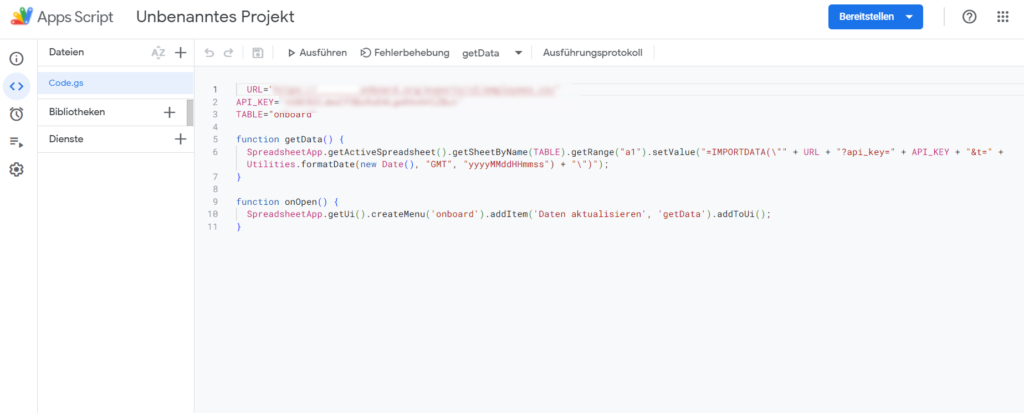
And this is how it works:
- After you have received the script from onboard, open an empty Google Sheet.
- Rename the Sheet in which you want to display the synchronized data to “onboard”.
- Now click on the menu item “Extensions” in the menu bar and then on “Apps Script”.
- The “Apps Script” page will open in a new browser window.
- Paste the script you received from onboard here. Make sure that no information is lost when copying and pasting the code. For example, the URL from onboard must be pasted with quotation marks.
- Now click on the “Run” menu item above the script to test the connection.
- Now you can use this data in the Google Sheet to perform the desired calculations and calculations, referring to the synchronized data from onboard.
Refresh data
One click of a button is enough to update your data in the Google Sheet.
And this is how it works:
- In the upper right area of each Sheet you will find the “onboard” button
- Use this button to synchronize your data from onboard

Frequently asked questions
Can I use the interface to Google to prepare both my applicant and employee data?
Yes, it is possible to use the interface to Google for the further processing of your data from both the Recruiting and Talent Management modules. Please discuss the details with your onboard support contact.
