If you want to highlight certain qualifications and information in your applicant or employee files, it is best to use the tag function.
Tags: Keywords for applicants and employees
The tag function is available in both therecruiting and talent management module. Individual tag lists can be created for both modules.
In the recruiting module, this can be helpful for highlighting certain skills in applicant files and comparing them quickly and easily by searching for the assigned qualifications.
In the talent management module, for example, you can quickly highlight special conditions of your employees’ employment relationship.
Creation and use
How to:
- Open an applicant or employee file
- In the overview of the file you will find the tag line
- Click in the “Add tags” line
- Write the desired tag (e.g. a certain competence of the applicant)
- If the tag is not yet available, you can create it by clicking on the button that appears
- In the pop-up that now appears, you can translate the tag and assign a desired color if wanted
- Click on “Save”
Roles and access
The administration and usage rights of the tag function can be defined via the roles. For both Recruiting and Talent Management, it can be set individually whether a user with their role can only assign predefined tags or also create, change and delete new tags.
A role without administrative rights can only select predefined tags from the list and cannot create new tags.
Frequently asked questions
Are the tags that I have created in the Recruiting module also available in Talent Management?
In principle, individual tags can be created for both modules.
If you have creation rights for tags, you can also use the application tags when creating the employee file via the Recruiting module.
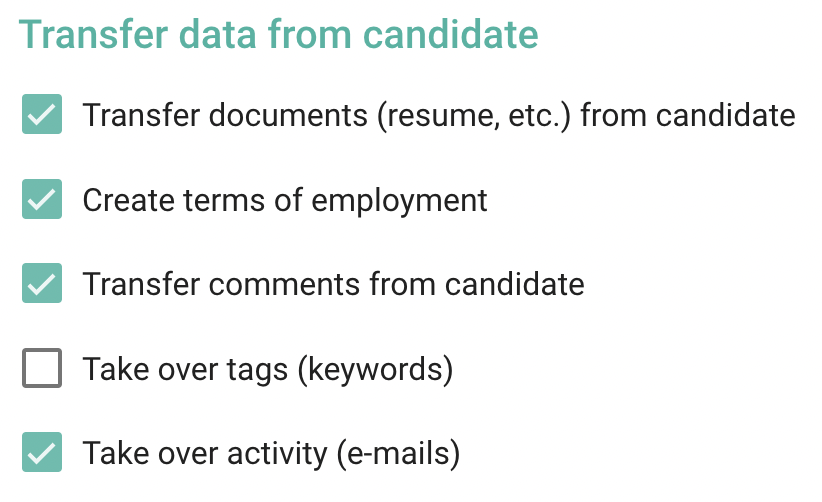
This selection is deactivated by default; if activated, tags that do not already exist are automatically created in Talent Management.
