Defined once and benefit multiple times: Automate the creation of specific checklists in your employee files.
Enjoy the benefits of a checklist from the moment it is created. Automate the creation of checklists at the right time and ensure that all reminders and checklist settings take effect on time.
Create workflows for checklists
The definition of the workflows is located under Settings -> Talent Management Module -> Workflows.
And this is how it works:
- Click on the “+” button at the bottom right
- The “Add entry” pop-up opens
- Select any icon, a suitable name and a description of your workflow
- Now select which event you want a checklist to be created when it occurs.
- Once you have selected the appropriate trigger, you can choose which checklist template should be created under “Actions”.
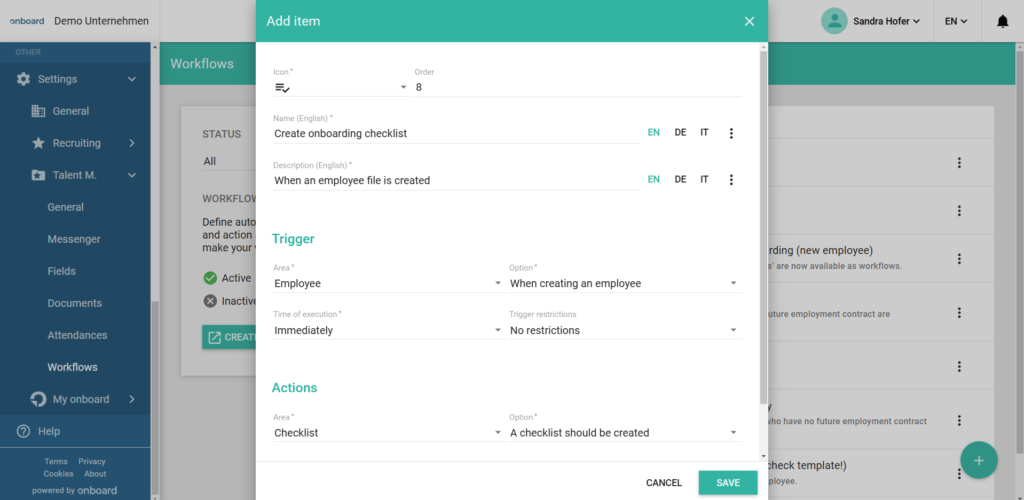
Triggers
The triggers determine when the checklist should be created. You can choose between various options (e.g. when a new employee file is created, when a status changes or when an employment relationship begins) as well as the time of occurrence (immediately or according to a specific schedule). You can also restrict this information and only set it up for specific locations, departments or employee statuses, for example.
Here are a few examples of triggers for your workflows:
- Immediately when the employee file is created
- 1 month before the 1st working day at the company
- 2 weeks before the start of the next employment relationship
- When the status of an employee file changes
Actions
Once you have defined the triggers, define the action to be executed. Select the “Checklist” option under “Area”. You will find the option “Should a checklist be created.” Now you can select the correct checklist template and save your workflow.
Examples of checklist workflows
Create onboarding checklist
- Workflow
When an employee file is created, the onboarding checklist should be created automatically. - Workflow
Sending the data request form would be conceivable as a follow-up workflow. You can find this workflow as a ready-made example in your settings and can edit and activate it there as required.
Create maternity checklist
- Workflow
When an employee file is moved to a certain status (maternity), the correct checklist is automatically created. - Workflow
Here too, a specific message template could be set up as a follow-up workflow so that the employee receives all the necessary information promptly.
Frequently asked questions
I have set up a whole series of different workflows. Does the sequence play a role?
The time at which a workflow occurs is controlled by the execution point. For workflows with the same time and the same areas/options, the order is important. Higher-ranking workflows are executed first.
