Defined once and benefit multiple times: Automate your work steps in the company.
The entry and exit of employees in particular entails a number of tasks. The workflows relating to employees offer you great opportunities to handle these tasks in a simpler, clearer and, above all, more automated way.
Creating workflows for the ‘Employees’ area
The definition of workflows is located under Settings -> Talent Management module -> Workflows.
And this is how it works:
- Click on the ‘+’ button at the bottom right
- The ‘Add item’ pop-up opens
- Select any icon, a suitable name and a description of your workflow
- Now select which action should be triggered in which form when which event occurs. You can also define triggers and actions
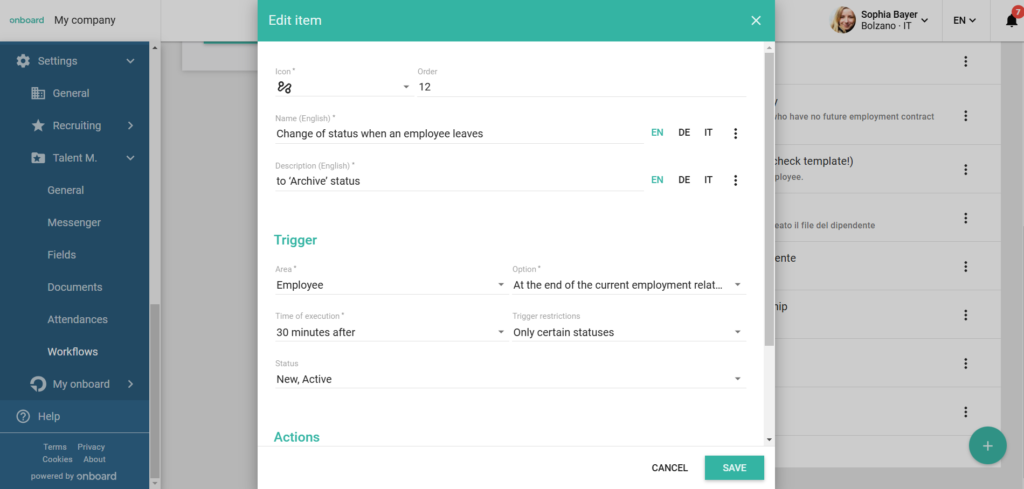
Trigger
The triggers define the event for which the workflow is to be generated. You can choose between areas (e.g. the employee file), various options relating to the selected area (e.g. at the start/end of the employment relationship) and the time of occurrence (immediately or according to a specific schedule). You can also restrict this information and only set it up for specific locations, departments or employee statuses, for example.
Here are a few examples of triggers for your workflows:
- immediately at the start of the first employment relationship in the company
- seven days before the start of the next employment relationship
- one day before the end of the current employment relationship
- four weeks after the last working day at the company
Actions
Once you have defined the triggers, you can now define the settings for executing the workflow. For example, you can specify a status to which the employee file should be moved.
Here are a few examples of actions for your employee workflows:
- Changing the employee status to ‘Archive’
- Changing the employee status to ‘Active’
Examples of employee workflows
Re-entry of an employee (e.g. for seasons)
- workflow
At the start of the new employment relationship, the existing employee file should be moved to ‘Active’ status - workflow
An automated welcome message to the employee or line manager would be conceivable as a follow-up workflow.
When an employee leaves the company
- workflow
On the last working day of the employment relationship, the employee file should be automatically moved to the status ‘Inactive’.
Frequently asked questions
I have set up a whole series of different workflows. Does the sequence play a role?
The time at which a workflow occurs is controlled by the execution point. For workflows with the same time and the same areas/options, the sequence is important. Higher-ranking workflows are executed first.
