Defined once and benefited over and over again: Automate the status changes of employee files in your company.
Employee files can be automatically set to “Active” status using workflows when their employment relationship begins, or moved to the “Archive” when it ends.
Create workflows for status changes
The definition of workflows is located under Settings -> Talent Management Module -> Workflows.
How it’s done:
- Click on the “+” button at the bottom right
- The “Add entry” pop-up opens
- Select any icon, a suitable name and a description of your workflow
- Now select which event should trigger the status change; you can also define triggers and actions
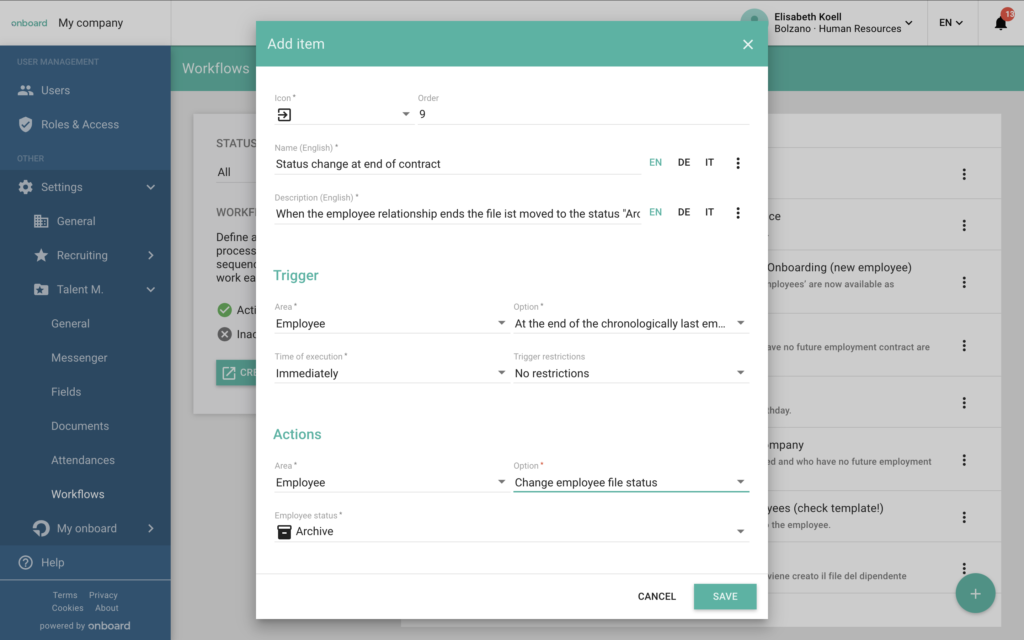
Trigger
The triggers define the event for which the workflow is to be created. You can choose between areas (e.g. the employee file), various options relating to the selected area (e.g. when a new employee file is created, when a status changes or when an employment relationship begins or ends) and the time of occurrence (immediately or according to a specific schedule). You can also restrict this information and only set it up for specific locations, departments or employee statuses, for example.
Here are a few examples of triggers for your workflows:
- Immediately when the employee file is created
- 1 month before the 1st working day at the company
- one month after the change to “Inactive” status
- one year after the end of the employment contract
- three days before the birthday
Actions
Once you have defined the triggers, you can now define what exactly should happen. You can choose between different actions according to areas.
Here are a few examples of actions for your status workflows:
- Status should be changed from “Onboarding” to “Active” at the start of the employment relationship
- Status should be changed from “Active” to “Archived” at the end of the employment relationship
Examples of status workflows
Start of the first employment relationship
- Workflow
One week before the start of the first working day, the status should be changed from “Onboarding” to “Active”
When an employee leaves the company
- Workflow
At the end of the employment relationship, the status of the file should be set to “Archived - Workflow
Additionally you can add a reminder workflow for when the status is changed
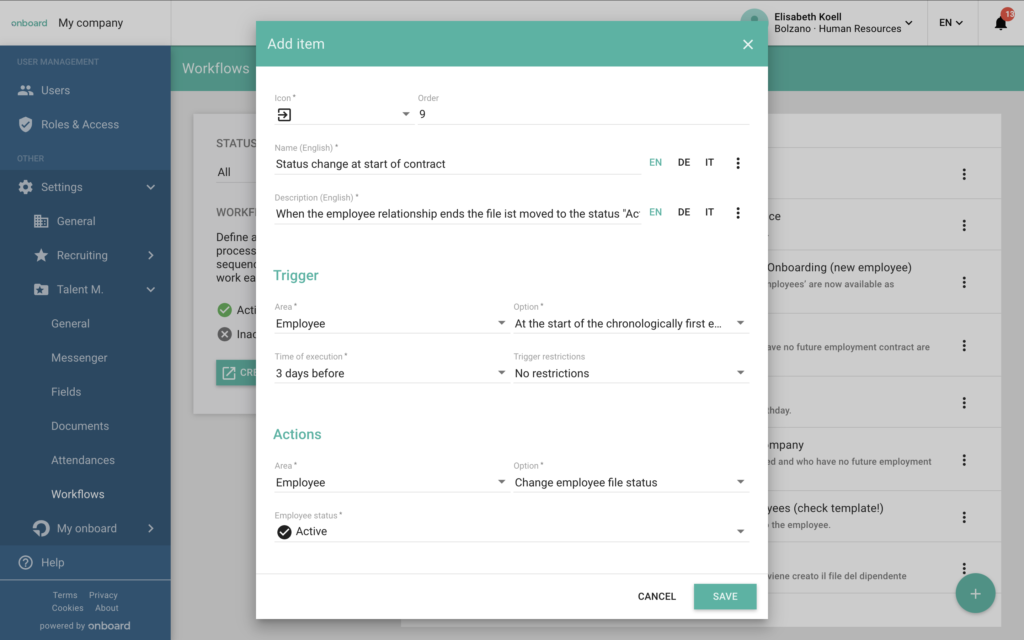
Frequently asked questions
I have set up a whole series of different workflows. Does the sequence play a role here?
The time at which a workflow occurs is controlled by the execution point. For workflows with the same time and the same areas/options, the sequence is important. Higher-ranking workflows are executed first.
